Pembroke Meals App
All Pembroke food payments and bookings are managed through a platform called Pembroke Meals, provided by BlueRunner.
The easiest way to book and pay for your meals in College is via the Pembroke Meals mobile app, available to download from the App Store and Google Play.
Please follow the instructions below to download and register on the app, then read on to find out about booking and paying for meals and food using Pembroke Meals.
For all enquiries related to Pembroke Meals, please contact the Catering Team on bluerunnersupport@pmb.ox.ac.uk.
-
Downloading and Registering
- Download Pembroke Meals by searching ‘Pembroke Meals’ in the app store on your phone, or by clicking here on an Apple device or here on Android.
If you are unable to download the app, please get in touch.
- Open the app, and click 'Register'
Create an account by entering your details as prompted, including:
- Your Pembroke/Oxford email address
- Your unique invitation code which you will receive in an email from noreply@bluerunnersolutions.com. Students and staff should receive this on Friday 29th September.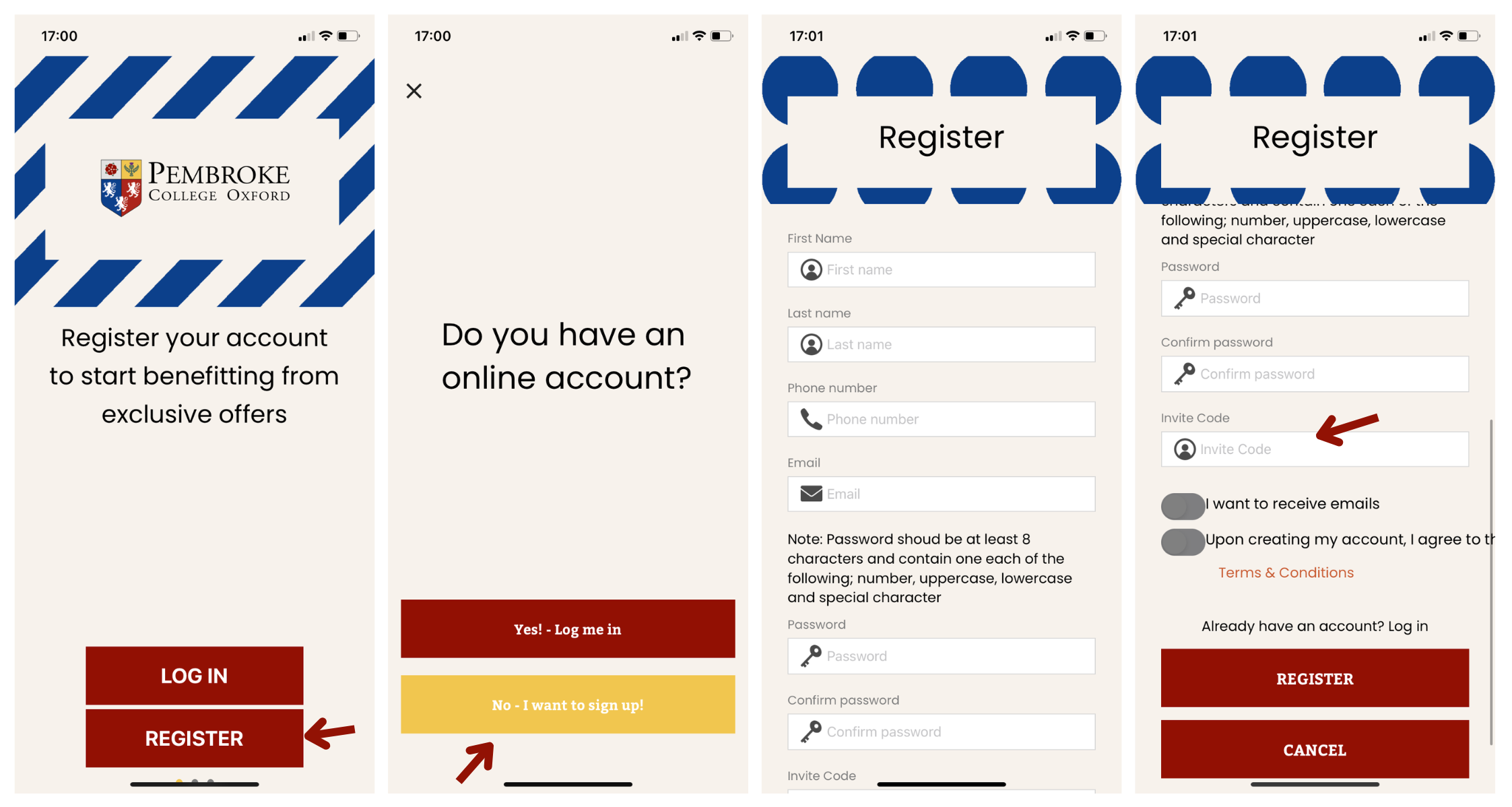
- You will then receive an email from noreply@bluerunnersolutions.com asking you to activate your account. Follow the link in this email to complete your registration.
You can then log in using your Pembroke/Oxford email address and the password created during registration.As part of the registration process you will be asked to select any allergies or dietary requirements. After two weeks you will only be able to add or change dietary requirements by contacting the Catering Team directly.
- Download Pembroke Meals by searching ‘Pembroke Meals’ in the app store on your phone, or by clicking here on an Apple device or here on Android.
Please click the relevant heading below for details on how to use Pembroke Meals.
-
Students on a Meal Plan
Your Wallets
You will need to use Pembroke Meals every time you eat Informal Hall dinner, Hall lunch, or pay in Farthings.
When you open the Pembroke Meals app, you will see three 'wallets':
- Meal Plan
- Contains your meal plan credit (for full details of meal plans click here).
- Used to pay for informal Hall dinners; Hall lunches; and orders in Farthings Café.
- Refreshes at the start of every term, and expires at the end of every term. Credit is not carried over. - Main Account
- This is your manual top-up wallet. You can top this up at any time by selecting ‘Top Up Balance’ on the homepage of the app.
- Can be used to pay in Farthings Café, the Bar, or in Hall (if your meal plan credit has run out).
- Can be used to pay for guests. - Dinner Allowance
- This allows you to book to attend Informal Dinner in Hall. Payment will be taken at the till. See more about booking procedures below.
Paying in Hall/Farthings
To pay for any meals or items (other than Formal Hall), you will need to select ‘Scan QR Code’ and scan this at the till in Farthings or the Hall.
The correct amount according to the items you have chosen will automatically be deducted from the right wallet.
Booking Meals
Booking for all meals closes at 10am on Thursday of the previous week.
All students are required to book for Formal Hall using Pembroke Meals. Booking for Informal Hall is not compulsory, but we encourage you where possible to let us know when you plan to attend so that we can reduce food waste as much as possible. You will not be turned away from Informal Hall if you have not booked. Payment for Informal Hall is taken at the till, not when you book.
To book Formal Hall:
- Open your Pembroke Meals app
- Select ‘Booking’
- Select ‘Formal Hall’
- Ensure your Meal Plan wallet is selected by clicking the yellow bar above the dates
- Choose the date(s) you plan to attend Formal Hall (remember, you must book before 10am on Thursday the week before)
- Click ‘Checkout’ and review the date(s) you have selected, then click 'Confirm and Pay'
Payment will be deducted from your Meal Plan wallet, and the balance will update as soon as you book. This credit is non-refundable.
To book Informal Dinner:
- Open your Pembroke Meals app
- Select ‘Booking’
- Select ‘Booking Informal Dinner’
- Ensure you have the correct Dinner Allowance wallet selected in yellow above the dates.
- Choose the date you plan to eat dinner in Hall (remember, you must book before 9am on Thursday the week before) and select ‘Dinner Token’. Repeat this for as many days as you like.
- Once you have selected all the meals you wish to book on for, click ‘Checkout’
- You can review the date(s) you have selected, then click ‘Confirm and Pay’
Payment will not be deducted from your balance at this stage. Payment for lunch and informal dinner is taken when you scan your QR code at the till, and your balance will update at this point.
- Meal Plan
-
Students not on a Meal Plan
Your Wallets
You will need to use Pembroke Meals every time you eat Informal Hall dinner, Hall lunch, or pay for items in Farthings.
When you open the Pembroke Meals app, you will see three ‘wallets’:
- Main Account
- This is your manual top-up wallet. You can top this up at any time by selecting ‘Top Up Balance’ on the homepage of the app.
- This can be used to pay in Hall, Farthings Café, or the Bar - Dinner Allowance
- This allows you to book to attend Informal Dinner in Hall. Payment will be taken at the till. See more about booking procedures below.
Paying in Hall/Farthings
To pay for any meals or items (other than Formal Hall), you will need to select ‘Scan QR Code’ and scan this at the till in Farthings or the Hall.
The correct amount according to the items you have chosen will automatically be deducted from your account.
Booking Meals
All students are required to book for Formal Hall using Pembroke Meals. Booking for Informal Hall is not compulsory, but we encourage you where possible to let us know when you plan to attend so that we can reduce food waste as much as possible. You will not be turned away from Informal Hall if you have not booked. Payment for Informal Hall is taken at the till, not when you book.
Booking for all dinners closes at 10am on Thursday of the week before.
To book Informal Dinner:
- Open your Pembroke Meals app
- Select ‘Booking’
- Select ‘Booking Informal Dinner’
- Ensure you have the Dinner Allowance wallet selected in yellow above the dates
- Choose the date you plan to eat dinner in Hall (remember, you must book before 9am on Thursday the week before) and select ‘Dinner Token’. Repeat this for as many days as you like
- Once you have selected all the meals you wish to book on for, click ‘Checkout’
- You can review the date(s) you have selected, then click ‘Confirm and Pay’
Payment will not be deducted from your balance at this stage. Payment for lunch and informal dinner is taken when you scan your QR code at the till, and your balance will update at this point.
To book Formal Hall:- Open your Pembroke Meals account
- Select ‘Booking’
- Select ‘Formal Hall’
- Choose the date(s) you plan to attend Formal Hall (remember, you must book before 10am on Thursday the week before)
- Click ‘Checkout’ and review the date(s) you have selected, then click 'Confirm and Pay'
Payment will be deducted from your account and the balance will update as soon as you book. This is non-refundable.
- Main Account
-
Staff
You will need to use Pembroke Meals every time you eat lunch in Hall, and you may choose to use it to pay in Farthings.
When you open the Pembroke Meals app, you will see two ‘wallets’:
- Staff Meal Token
- This allows you to book to attend lunch in Hall. Your tokens refresh every week. - Main Account
- This is your manual top-up wallet. You can top this up at any time by selecting ‘Top Up Balance’ on the homepage of the app.
- This can be used in Farthings Café or to pay for guests in Hall.
- You can still opt to use contactless card payment in the café.
Paying and Checking InWhen you eat in Hall you will need to select 'Scan QR Code' and scan this at the till to check in.
To pay for items in Farthings using your top-up account, just scan the QR code at the till.
Booking Lunch
All staff are asked to book in advance for lunches using Pembroke Meals.
Booking for lunches will close at 9am on Thursday of the previous week.
To do so:
- Open your Pembroke Meals app
- Select ‘Booking’
- Select ‘Booking Hall Lunch’
- Ensure you have the Staff Allowance wallet selected in yellow above the dates
- Choose the date you plan to attend lunch (remember, you must book before 9am on Thursday the week before) and select ‘Lunch Token’. Repeat this for as many meals as you like.
- Once you have selected all the days you wish to book on for, click ‘Checkout’
- You can review the date(s) you have selected, then click ‘Confirm and Pay’
You will not be charged for lunch.
- Staff Meal Token
-
Fellows
Pembroke Meals has replaced the UPAY/SALTO system. You will need to use it to check in to meals in the Forte Room or Hall and to book meals, as well as to use your Farthings allowance.
To use your £10 Farthings allowance:
- You will first need to have downloaded the Pembroke Meals app and registered an account. Please follow the instructions above to do so. If you encounter any difficulties or have questions please contact bluerunnersupport@pmb.ox.ac.uk
- When at the till in Farthings Cafe, open the Pembroke Meals app and ensure you are logged in.
- Click 'Scan QR Code'
- Scan this code against the reader at the till.
You can see how much is left in your £10 allowance at the top of the app homepage.
Further instructions on using Pembroke Meals to book and check-in to meals will follow.
-
Non-Fellow Academics
You will need to use Pembroke Meals every time you eat lunch in the Forte Room or Hall, and you may choose to use it to pay in Farthings.
Over the next few weeks academics' entitlements and allowances will be added to accounts. In the meantime, you will just need to:
- Download the Pembroke Meals app and register an account by following the instructions above
- Check in when you eat lunch in the Forte Room or Hall (see below)
To check in for lunch in the Forte Room or Hall, open the Pembroke Meals app (ensure you are logged in) and select 'Scan QR Code'. Scan this code on the reader at the till.
Further instructions on using Pembroke Meals to book and pay for meals will follow.
-
Allergies and Dietary Requirements
When you create your account you can add allergen and dietary information by selecting ‘Allergy & Dietary’ from the homepage.
After initial registration, your selections will be locked. To change allergen and dietary information please contact bluerunnersupport@pmb.ox.ac.uk